When do you need different Android versions?
1. The game requires a higher Android version( only Android 6.0 or above can be downloaded)
2.Game stability: Android 5 is more stable than Android 7
3. Upgrade the latest ROM version: play fixed games & enjoy new features
What are the differences among different versions?
Android 4: suitable for low-end computers, but some games with higher Android version requirements are no longer supported. If the game requires higher Android versions, you can’t search or download on Google Play.
Android 5: Best game compatibility, suitable for most users
Android 7: Suitable for games that require a higher version. If you cannot find the game in the Google Store in the above two versions, you can try to use this version to play the game.
Android 9 is released first worldwide by Nox in May 2021, providing the ultimate gaming experience for professional gamers, thus hardware system requirements will be higher for Android 9, and we don't recommend low-end PC users to try this. Its game compatibility is currently lower than the above versions, so it's a beta version. For compatible games, Android 9 supports the longest AFK time (away-from-keyboard) with stable performance and decreased chances of game crash. On Android 9 users could download supported high-spec games directly, such as Genshin Impact.
For detailed info, please check this FAQ.
How to Add a new emulator?
- Click Mul-drive on the toolbar
- Click the icon as the following picture to choose the Android version or directly click 【Add emulator】
- Run the new emulator
Note: when you directly add an emulator, the Android version of the new emulator will be in accordance with your original emulator by default.
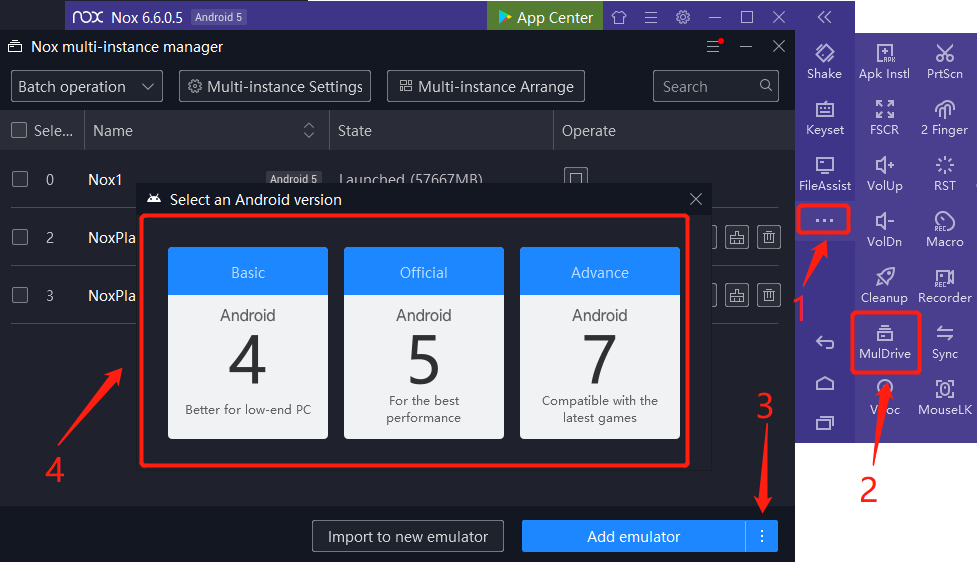
Note: Since version 6.6.1.1, the emulator will not support creating a new multi-instance of Android 4 anymore, which only supports creating a multi-instance of Android 5 and Android 7. For old users, you can still find your original Android 4 in Multi-drive or Nox multi-instance manager.

Note: Since version 7.0.1.5, you are allowed to create instances of Android 5/7/9 at 32/64 bits. Now you don't have to download a lot of installation packs for the compatibility of different games. (Updated 2021/8/20)

How to upgrade the Android ROM?
- Click Multi-drive on the toolbar
- Click Settings→Android Update
- Upgrade the Rom if you are not the latest Rom
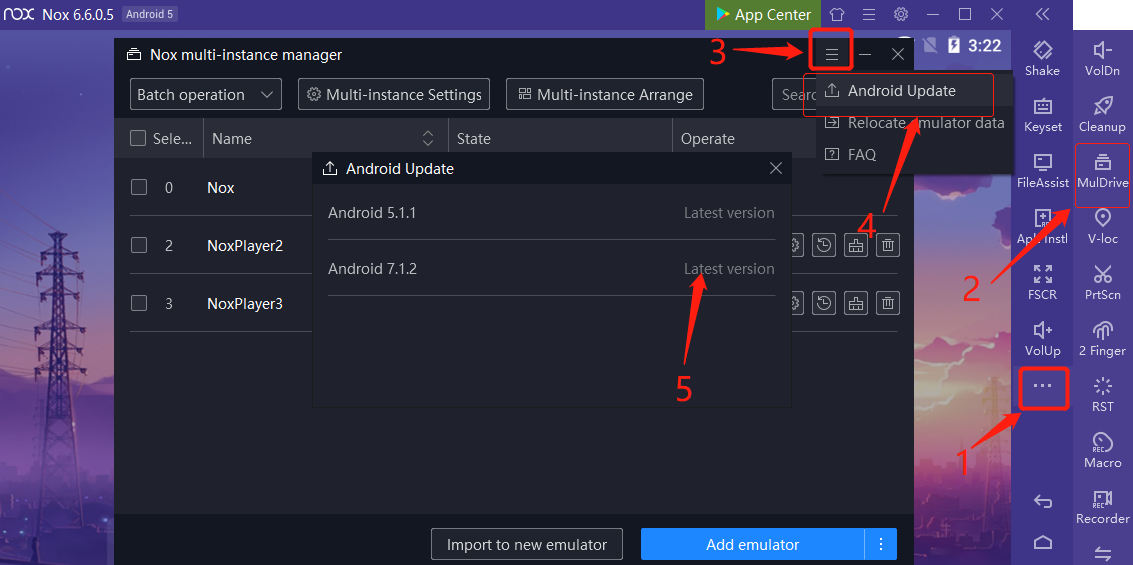
Please note: With the latest version of Nox, you don't need to update the Android ROM manually anymore. Just click Add Emulator, Nox will automatically create a new instance with the latest version of ROM for you.