For users who wanna create more emulators, there is a tutorial to add more instances:
For versions of v7015 or higher (2021/8/20 updated):

You could delete instances and set preferences for each one of them.

Arrange them in your preferred settings.

For earlier versions:
1.【Batch operation 】
Function: create multiple emulators at the same time
Click 【Muldrive】 and create new instances, you can choose the number of added instances. For instance, the number of added instances is 3 by default. and when you click 【Create New(3)】, you will get 3 new instances at one time.
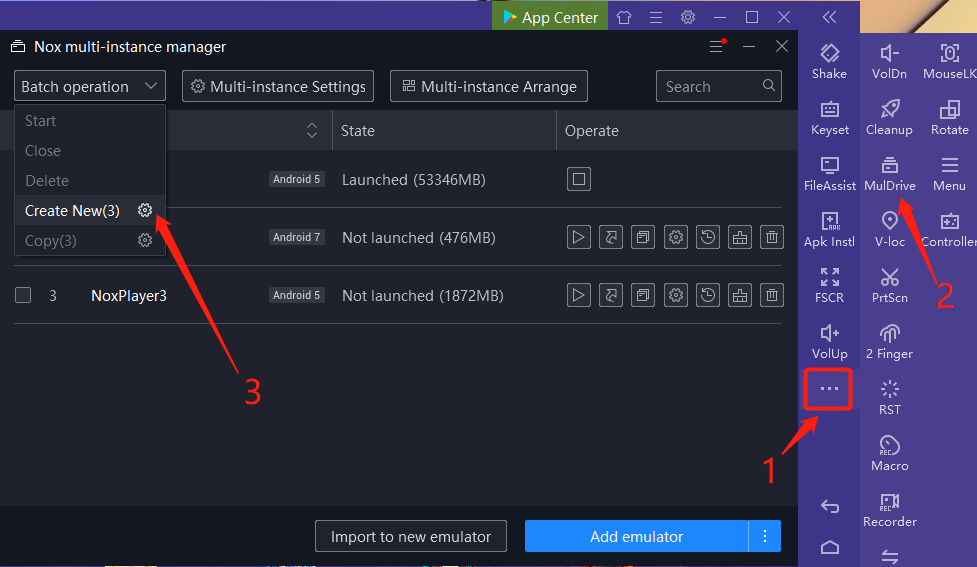
Here is a guiding pictures:
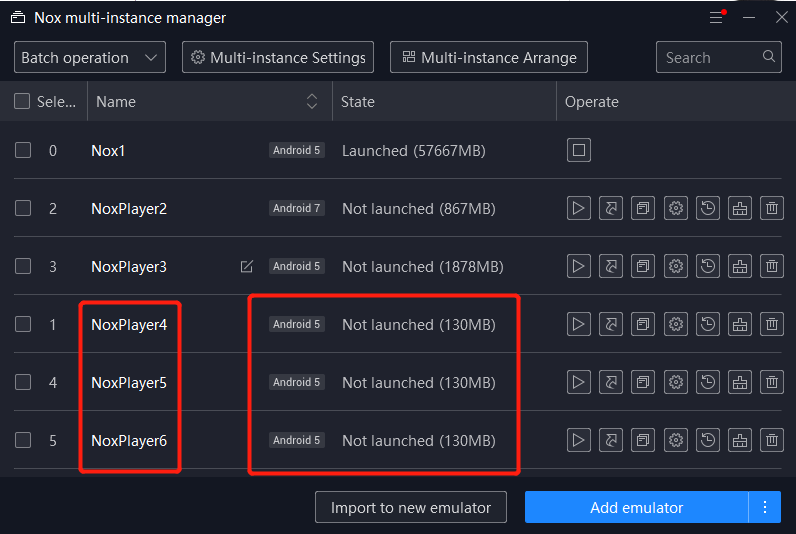
2.【Multi-instance Settings 】
You can set the FPS, Start interval, Resolution settings here.
Note: The higher the FPS you set, the better the emulator’s fluency, but it will also occupy more computer resources. If you only need to open more instances, do not set too high FPS. Sound will also affect the CPU occupation, please choose to enable/close the sound according to your demands.
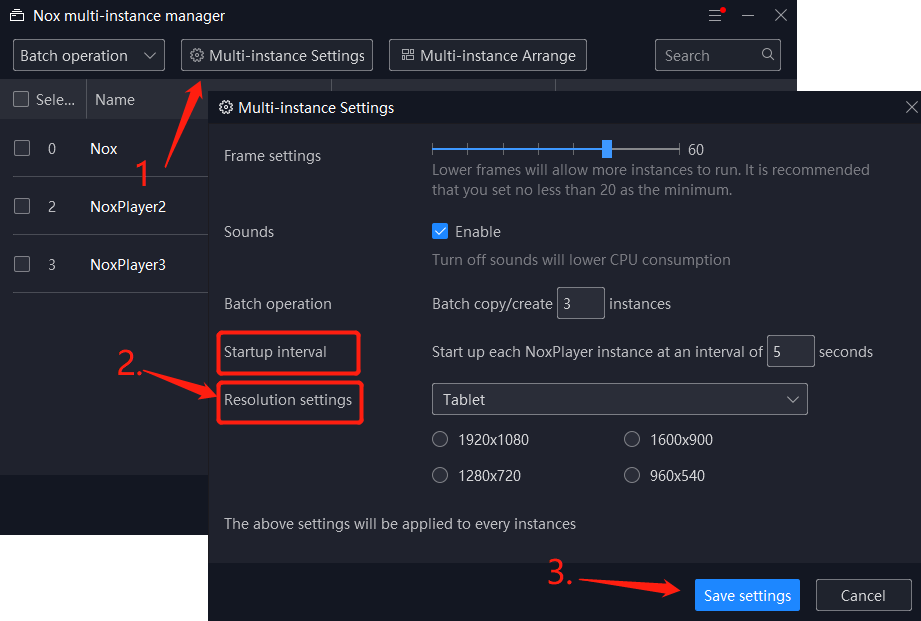
3.【Multi-instance Arrange 】
Here you can arrange the emulators through 【Grid view】and 【Diagonal view】.
There is a function called “Re-size window to fill the screen” in the 【Grid view】. After clicking the option, your emulators will be aligned at one row automatically. Run all the emulators first and then choose to click the option.
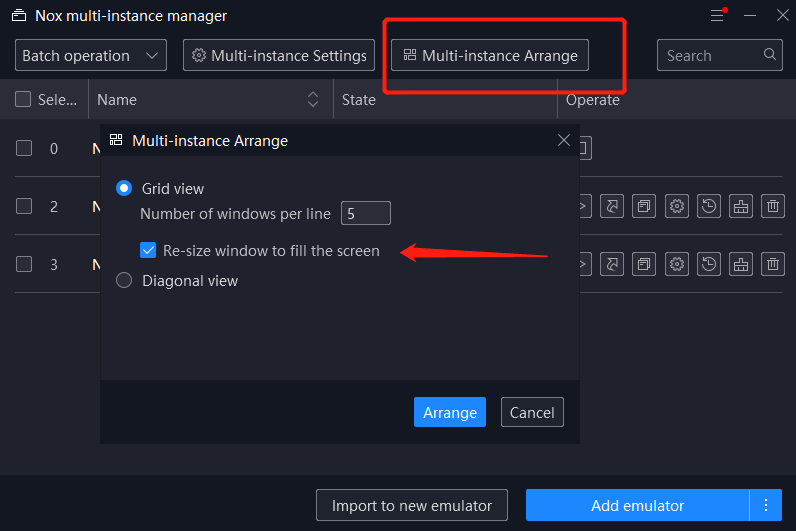
Note: the number of windows per line means that the maximum numbers of the emulators can be arranged on one row at most. We recommend 2 windows in one row.
Here is the design sketch:
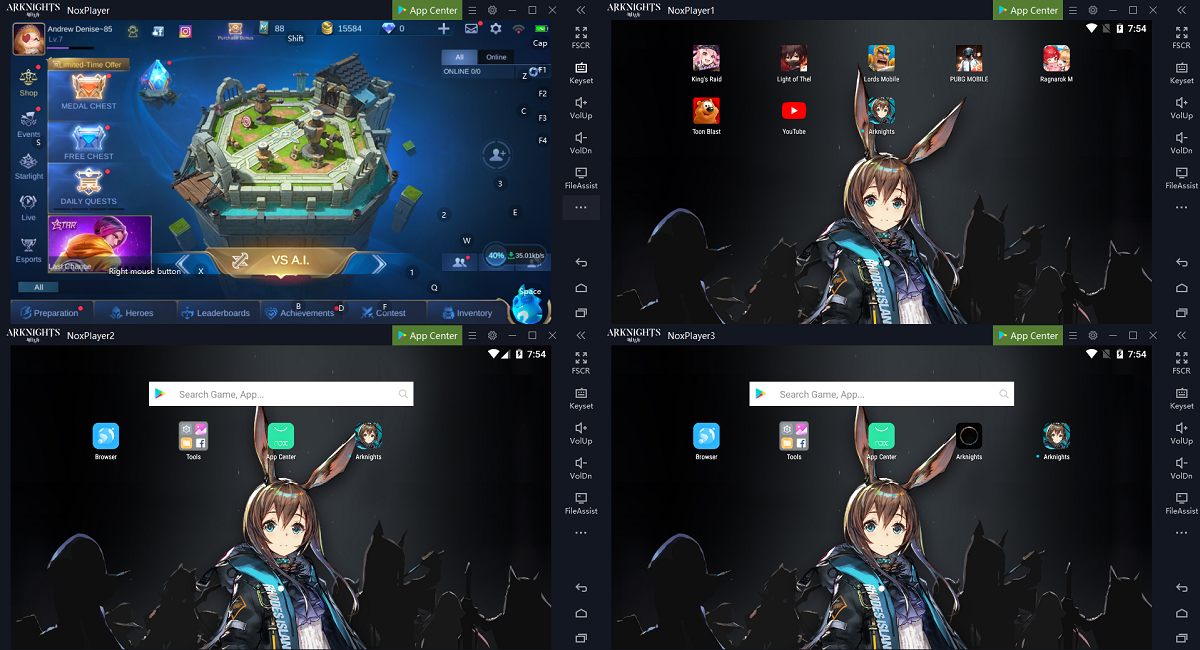
In the 【Grid view】, it allows adjusting the window size. After selecting the option, all emulators will be stretched to the same size, but the resolution will not change.
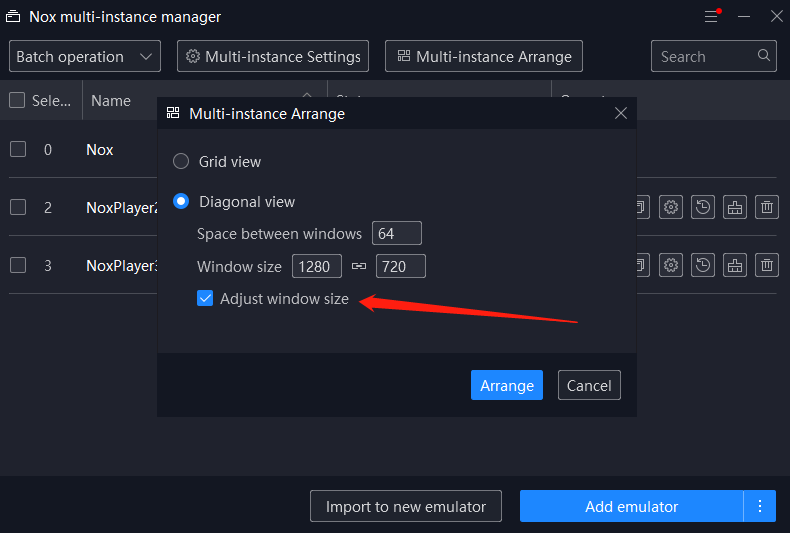
Design sketch as follows:
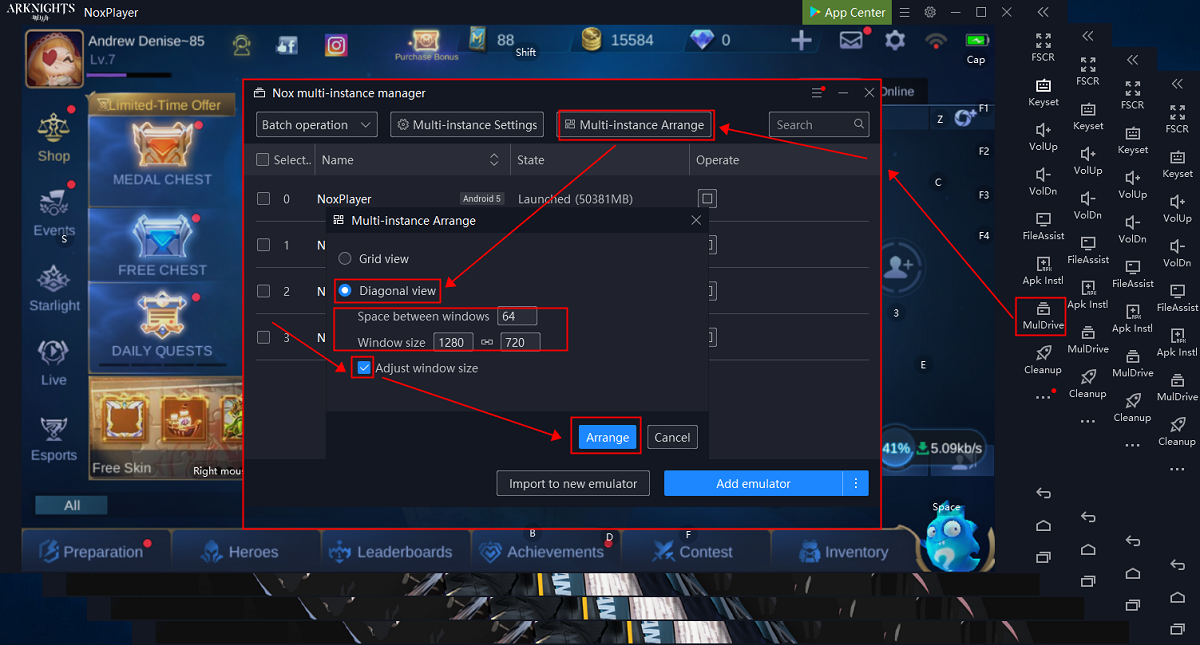
In addition, you can synchronize multiple instances and make the same operations at the same time among different emulators. Here is a guide: Click here