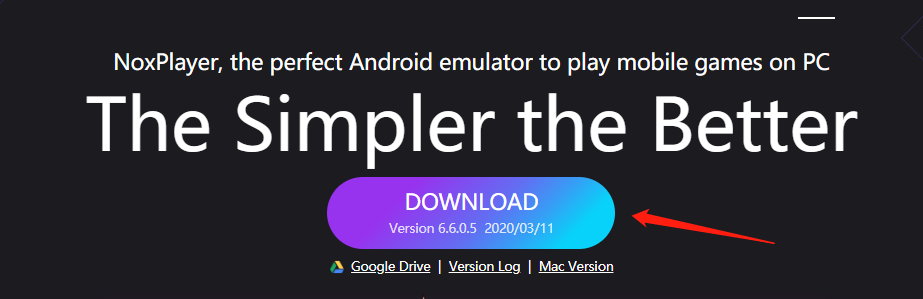In order to check the current version you’re using as soon as possible, there are two methods for users to check the information:
First Method
NoxPlayer supports to check the version directly on the top of the left corner now.
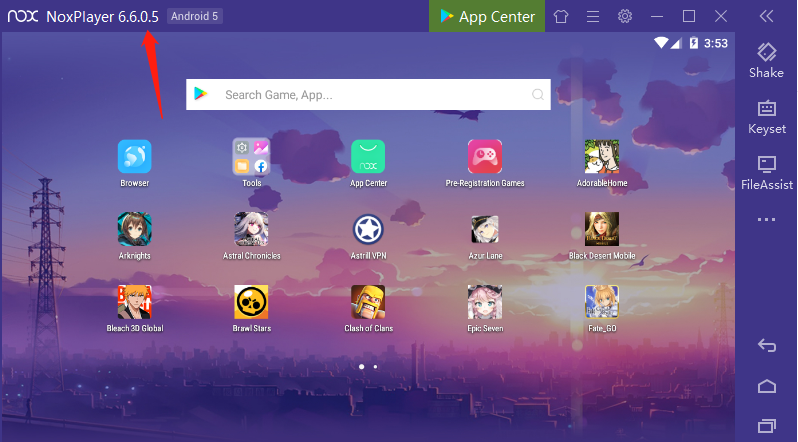
Second Method (Check more detailed information)
- Click the icon on the toolbar
- Click 【System information】and then you will see all information about the emulator.
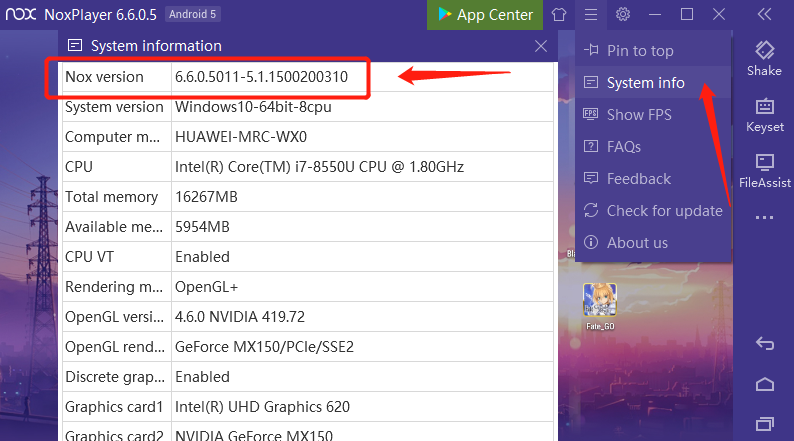
Third Method (Upgrade the rom)
- Click Multi-drive on the toolbar
- Click Settings→Andriod Update
- Upgrade the Rom if you are not the latest Rom
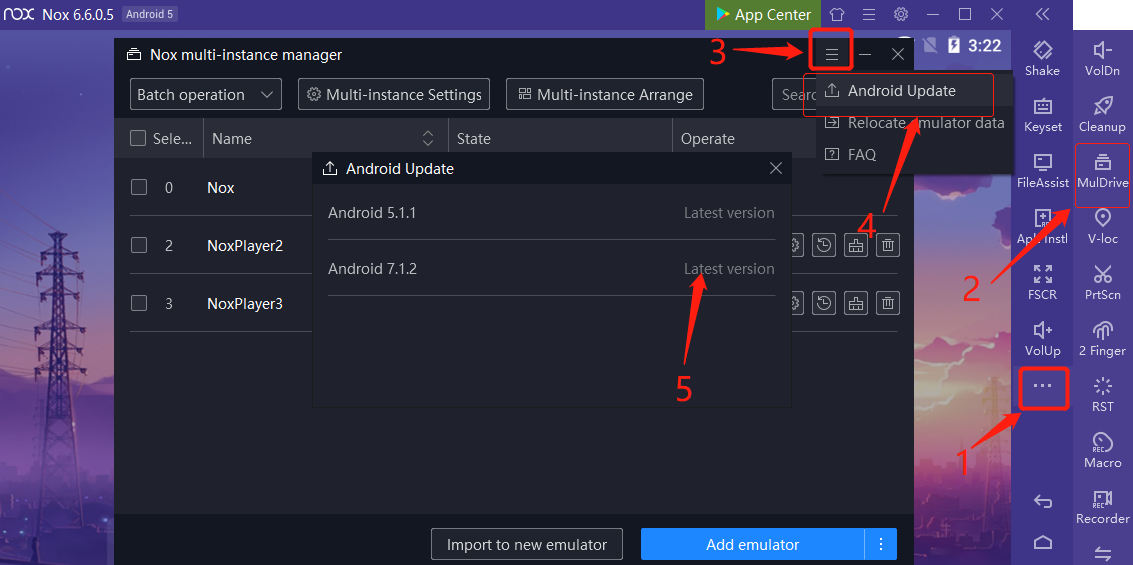
The Method to Update:
After checking the version, users can click 【Check for update】to check if your version is the latest version.
Note: If your version is not the latest, please remember to go to our official website to download the latest version.