可使用手機開啟此網頁,按步驟同時操作電腦:
VT技術屬於Windows官方自帶合法開放加速技術,默認為關閉選項,透過手動打開達到模擬器加速運行。
開始步驟:
- 重新啟動電腦,在重新開機的過程中,螢幕亮起後持續不斷按下「Del」鍵,進入BIOS頁面
若上述按鍵無效,也可自行Google 「電腦廠牌+開啟VT」關鍵字查找進入BIOS介面的按鍵!
各廠牌介面有所不同,以下以微星MSI示意圖為範例:
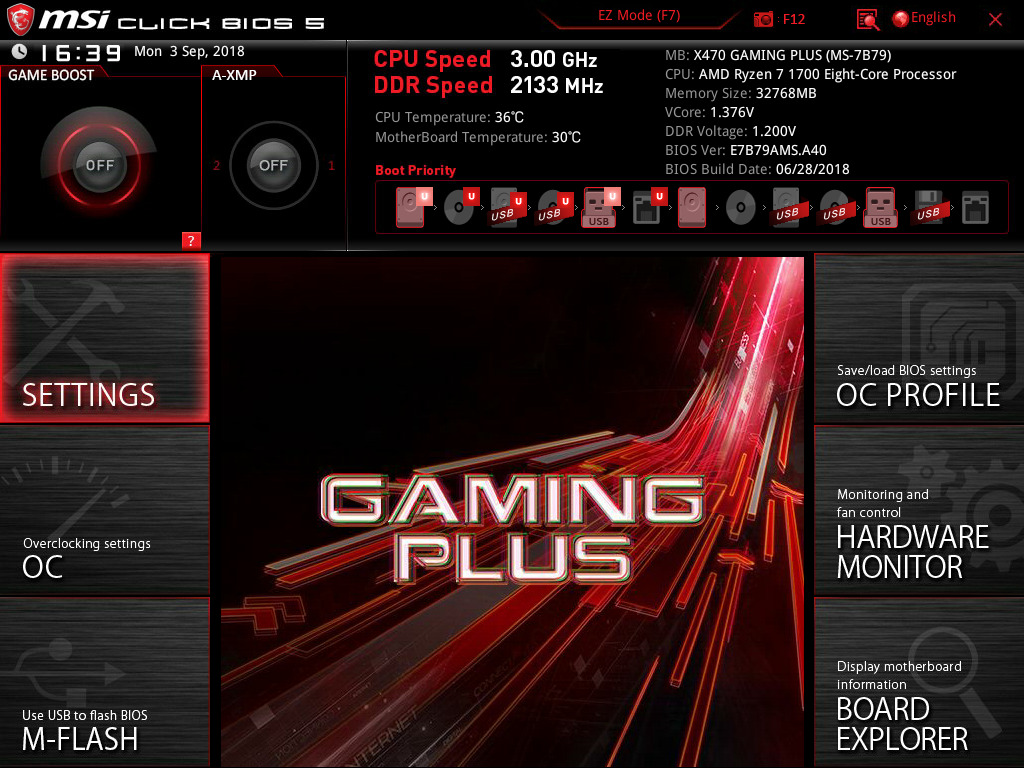
2. 選擇「OC」拉到最下面,選擇 「CPU Features」

3. 找到「SVM Mode」點選

4. 滑鼠點選「Enabled」 並確認「Enabled」 後,按下「F10」保存,並重新開機即可!

相關教學: