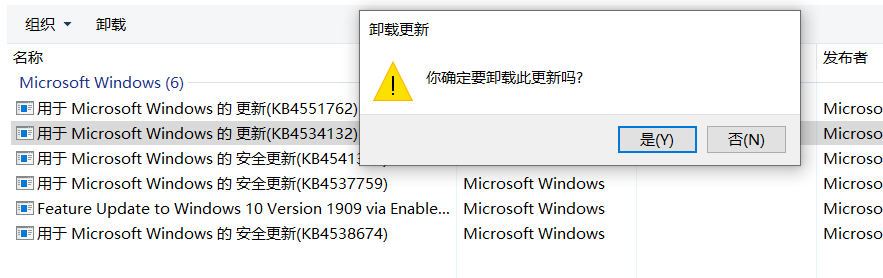Windows10系统每个月都会例行升级,但有时候升级后可能会导致一些应用,或是设置不能够正常使用,这时只需要把更新补丁卸载就可以了。下面就来看看如何卸载Windows10系统更新补丁的方法吧。
①:在Windows10系统桌面,右键点击桌面左下角的开始按钮,在弹出的菜单中选择“设置”菜单项。
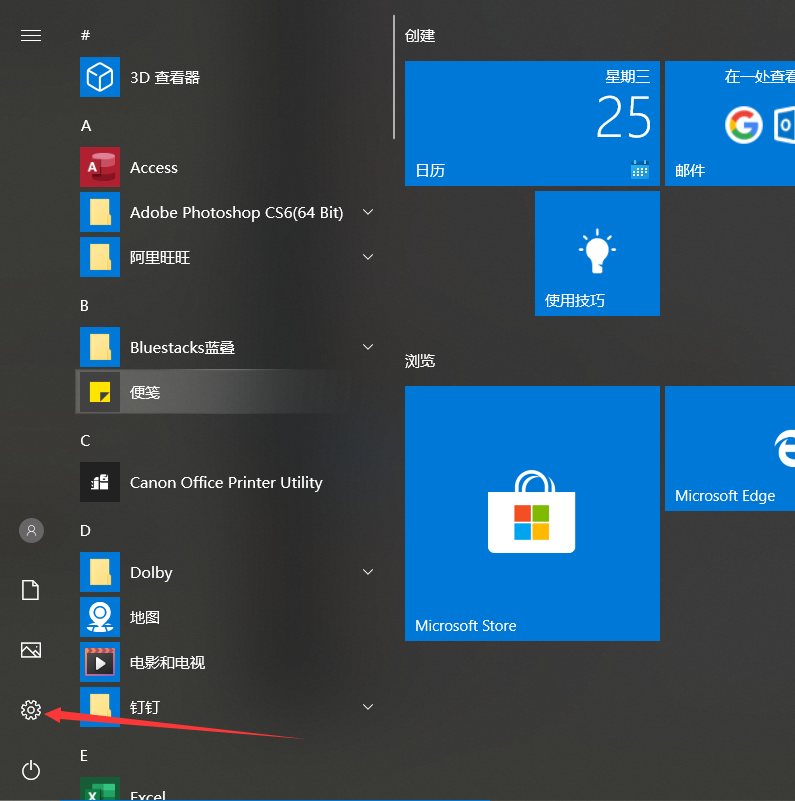
②:这时可以打开Windows10的设置窗口,点击“更新和安全”图标。
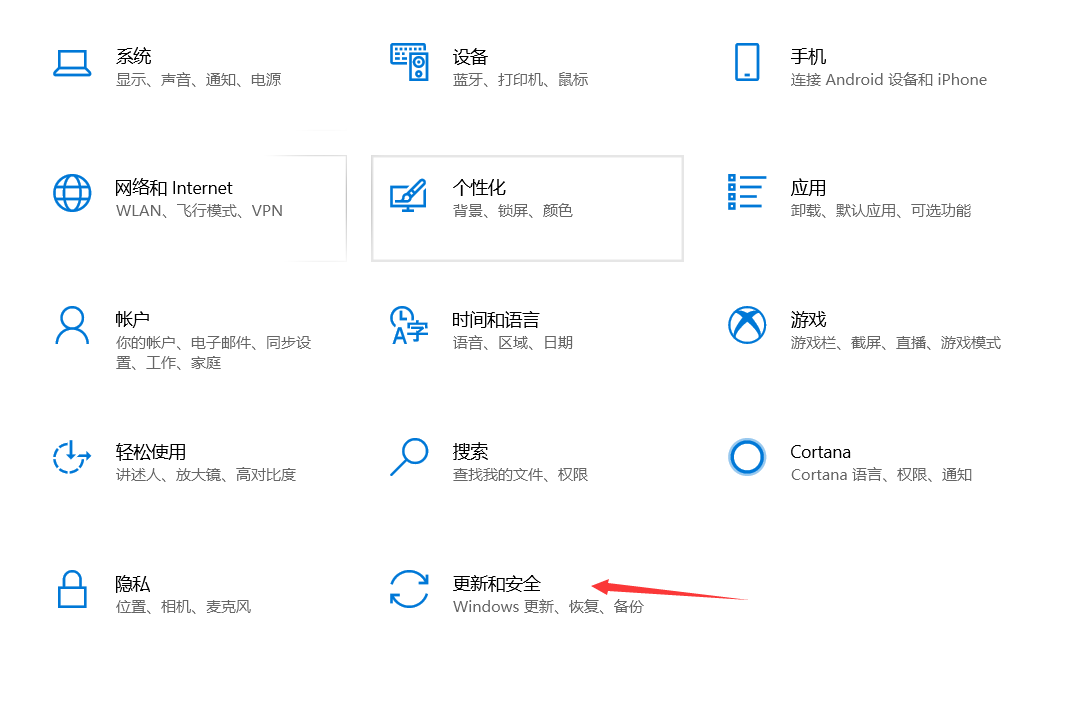
③:这时就可以打开Windows10更新窗口了,点击右侧窗口中的“查看已安装更新历史记录”快捷链接。
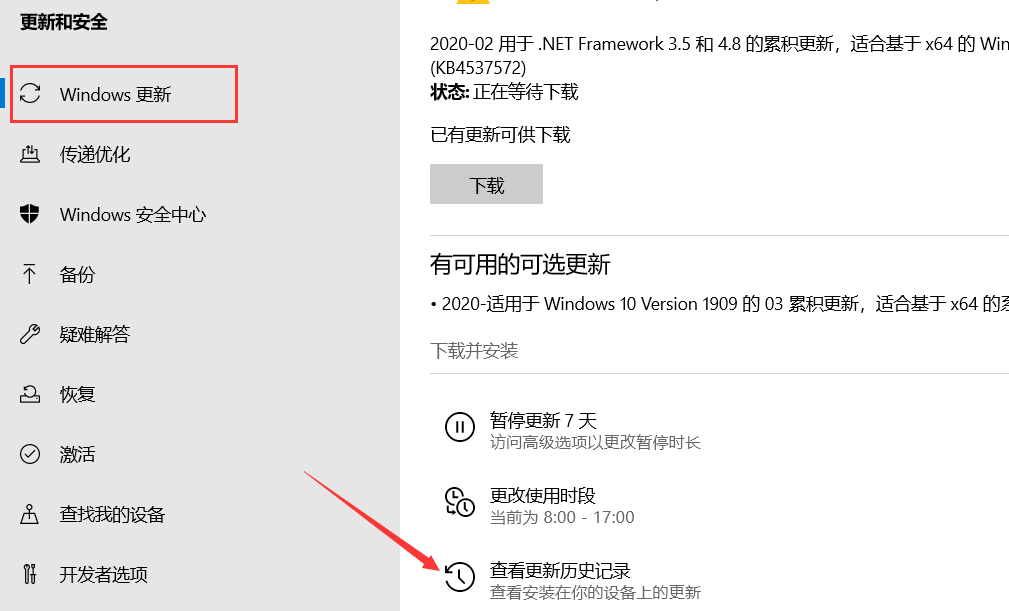
④:在打开的新窗口中,点击“卸载更新”快捷链接。在打开的新窗口中,点击“卸载更新”快捷链接。
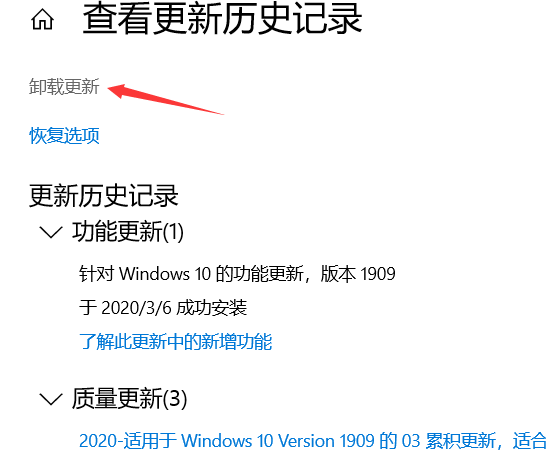
⑤:这时就会打开控制面板的已安装更新窗口,在窗口中选中最近的更新补丁。
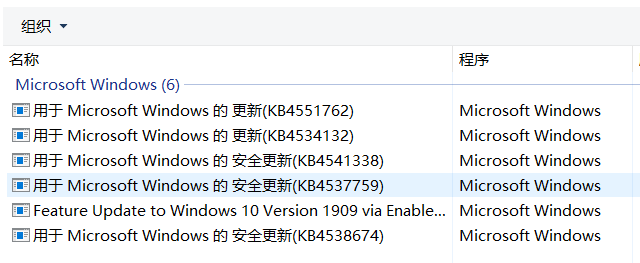
⑥:这时就会打开控制面板的已安装更新窗口,在窗口中选中最近的更新补丁,右键点击选中的更新补丁,在弹出菜单中选择“卸载”菜单项。
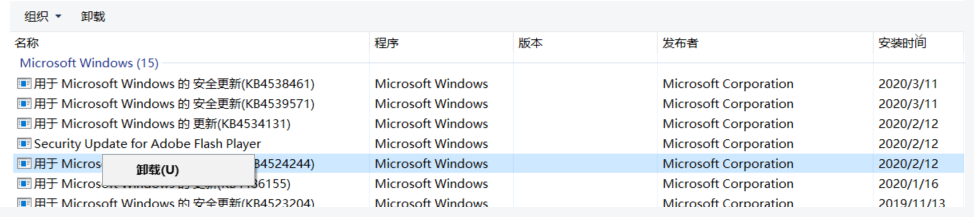
⑦:这时就会弹出一个“卸载更新”的窗口,点击“是”按钮就可以了。一会系统就会自动卸载该补丁。