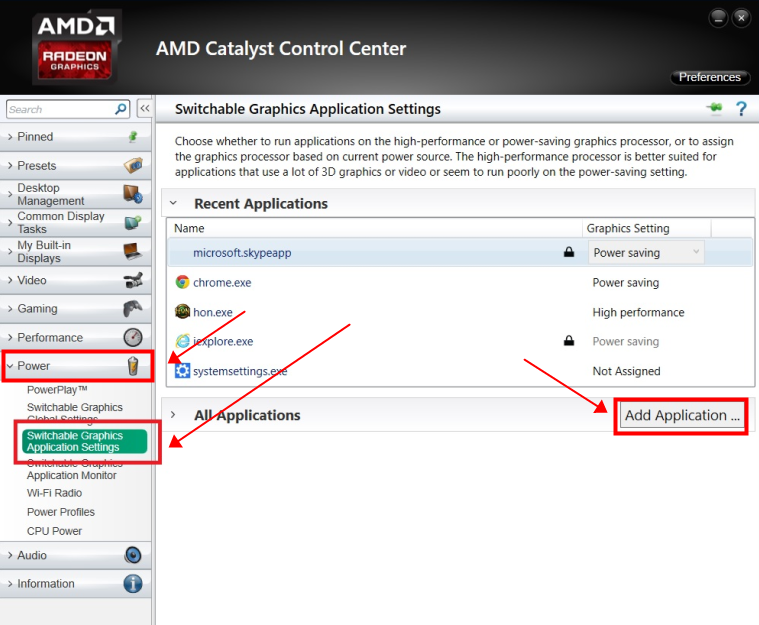Switch to the high-performance processor can help you fix game lagging, FPS dropping and black screen issues. The most frequently used graphic cards drivers are NVIDIA and AMD, here is the tutorial to show you how to switch to the high-performance processor.
1. NVIDIA graphic cards drivers
For computers with both Intel integrated graphics card and a discrete NVIDIA graphics card, you can select the discrete graphics card as the Preferred graphics processor to improve the performance of NoxPlayer.
1> Right-click on your Windows desktop, then click NVIDIA Control Panel from the context menu.
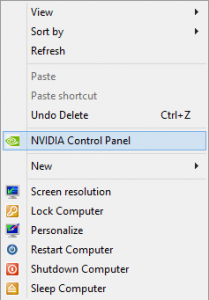
2> Go to Manage 3D settings—Global Settings tab as shown in the below screenshot, in the drop-down menu of Preferred graphics processor, choose the High-performance NVIDIA processor. Then click “Apply” at the bottom right side of the window.
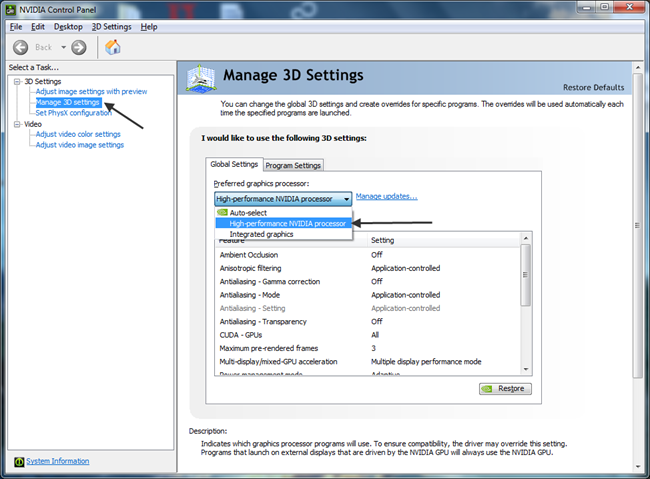
If you only want to activate the higher performance graphic card for specific software, which is Nox in our case, you could keep the default settings under the Global Settings tab, go to the second tab Program Settings instead, click the drop-down menu underneath “Select a program to customize” and click “Nox App Player”
Then in the drop-down menu of “2. Select the preferred graphics processor for this program”, choose “High-performance NVIDIA processor”, as always, don’t forget to click “Apply” at the bottom right side of the window.

2. AMD graphic cards drivers
- Check current graphic cards info for your PC
1> Click Start menu—Run (or press Win+R), input “devmgmt.msc” and click “OK” to open the Device Manager.
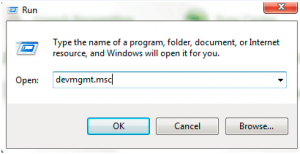
2> In the Device Manager, unfold “Display adapters” to see if there are two graphic cards.
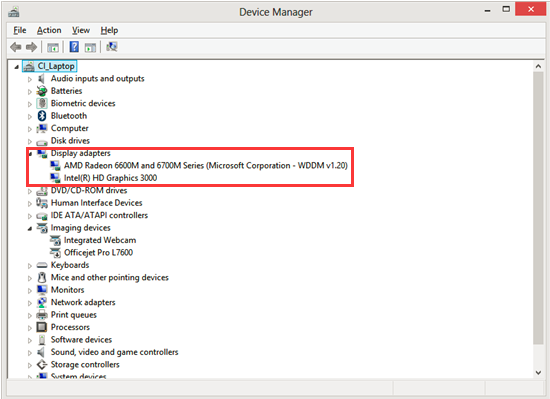
If you find one of the Graphic cards is AMD, then you can follow the guideline here:
- Enable the high-performance graphics card for AMD PC
1> Go to “Start”-“Programs”- open “Catalyst Control Center”
Note:
1. There is a huge variation in versions of the ATI/AMD Radeon Catalyst Control Center for adjusting the settings for these cards so the following should be seen more as indicative than actual. Even if your Control Center looks different from these images, the principles are the same and you should be able to find similar options to those described here.
2. If you don’t have the “Catalyst Control Center” then you need to update AMD driver and make sure to install it this time.
2> Click “Power” on the left side Navigation panel— “Switchable Graphics Application Settings“, find NoxPlayer and set its Graphics Settings to High Performance.
3> Click “Apply” at the bottom right corner of the window. For some computers, you might need a restart to activate the changes.